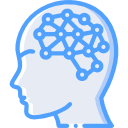Have you ever been browsing the web for a good or service and notice that a totally unrelated site suggests the very same or similar items you were previously searching for? What about browsing the web and it taking forever to load a page? Did you know that some websites not only see what you are doing, but also where your physical location is? What about that some ads contain malware? If you are like most people, you may have answered no to all or some of those questions but now that you know, now what? Well the open-source Disconnect plug-in available in Google Chrome and Mozilla Firefox could help you tremendously in stopping the aforementioned from occurring. Disconnect prides itself on making the Internet safe and private while increasing browsing speeds.
So how does it work? Well, after installation, a Disconnect icon will be visible in your toolbar. Clicking on it will bring up the menu as shown below.
From here you can see it categorizes data requests by advertising, analytics, social, and content. You can also blacklist sites as well. A nice touch is how it depicts the amount of time and bandwidth it saved for you. Facebook, Twitter, and Google are located at the top for easy identification as they are known for tracking actions.
Below is the same screen as before except for this time we visited www.msn.com. Within approximately 30 seconds, we had 92 hits for data request/transmissions. All of these things can slow your connection down and subsequently make your connection much slower. On top of that, you probably can’t help but to wonder, why there are some many hits and what are they?
Below we see some of the advertising requests that are being done while you may be just trying to read some online articles.
If that is not weird and concerning enough, you could click on “visualize page” right above the graph and be presented with a spider chart with each one of these requests as depicted below. This could be quite alarming to those who prefer to visualize things.

Circles with a halo are sites that you have visited before and those without depict sites you haven’t visited. The red circles are known tracking sites and the gray circles are not know for tracking however, still may do so. You can also click on a circle to block or unblock a site as need be.
In conclusion, I’ve been using Disconnect for a few months and have been rather pleased thus far. I haven’t been able to validate it speeding up my connection but being at to look at the amount request that it blocks is great. The free version will meet most everyone’s needs however, there is a paid for version as well with a few more capabilities.